Spark Migration Tool for Astra DB
Migrate data from an existing Cassandra cluster to Astra DB using a Spark application.
40 minutes • Expert
Updated September 14, 2021
Spark Migration Tool for Astra DB
40 minutes, Expert, Start Building
Migrate data from an existing Cassandra cluster to Astra DB using a Spark application.
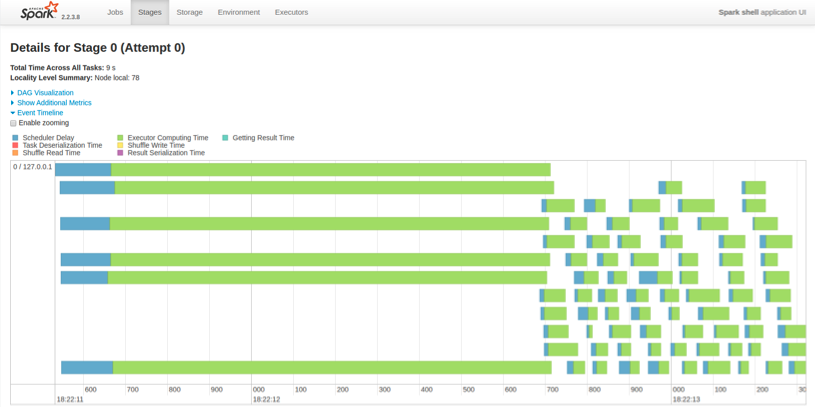
Objectives
- Leverage Spark to migrate data from a Cassandra cluster to Cassandra on Astra DB.
How this works
We're using Spark to migrate data from a Cassandra cluster to Cassandra on Astra DB.
Get Started
To build and play with this app, follow the build instructions that are located here: https://github.com/DataStax-Examples/astra-spark-migration
Running the Astra DB to Spark Migration Tool
Follow the instructions below to get started.
Prerequisites
Let's do some initial setup by creating a serverless(!) database.
DataStax Astra
-
Create a DataStax Astra account if you don't already have one:

-
On the home page. Locate the button
Create Database
-
Locate the
Get Startedbutton to continue
-
Define a database name, keyspace name and select a database region, then click create database.

-
Your Astra DB will be ready when the status will change from
PendingtoActive💥💥💥
-
After your database is provisioned, we need to generate an Application Token for our App. Go to the
Settingstab in the database home screen.
-
Select
Admin Userfor the role for this Sample App and then generate the token. Download the CSV so that we can use the credentials we need later.
-
After you have your Application Token, head to the database connect screen and select the driver connection that we need. Go ahead and download the
Secure Bundlefor the driver.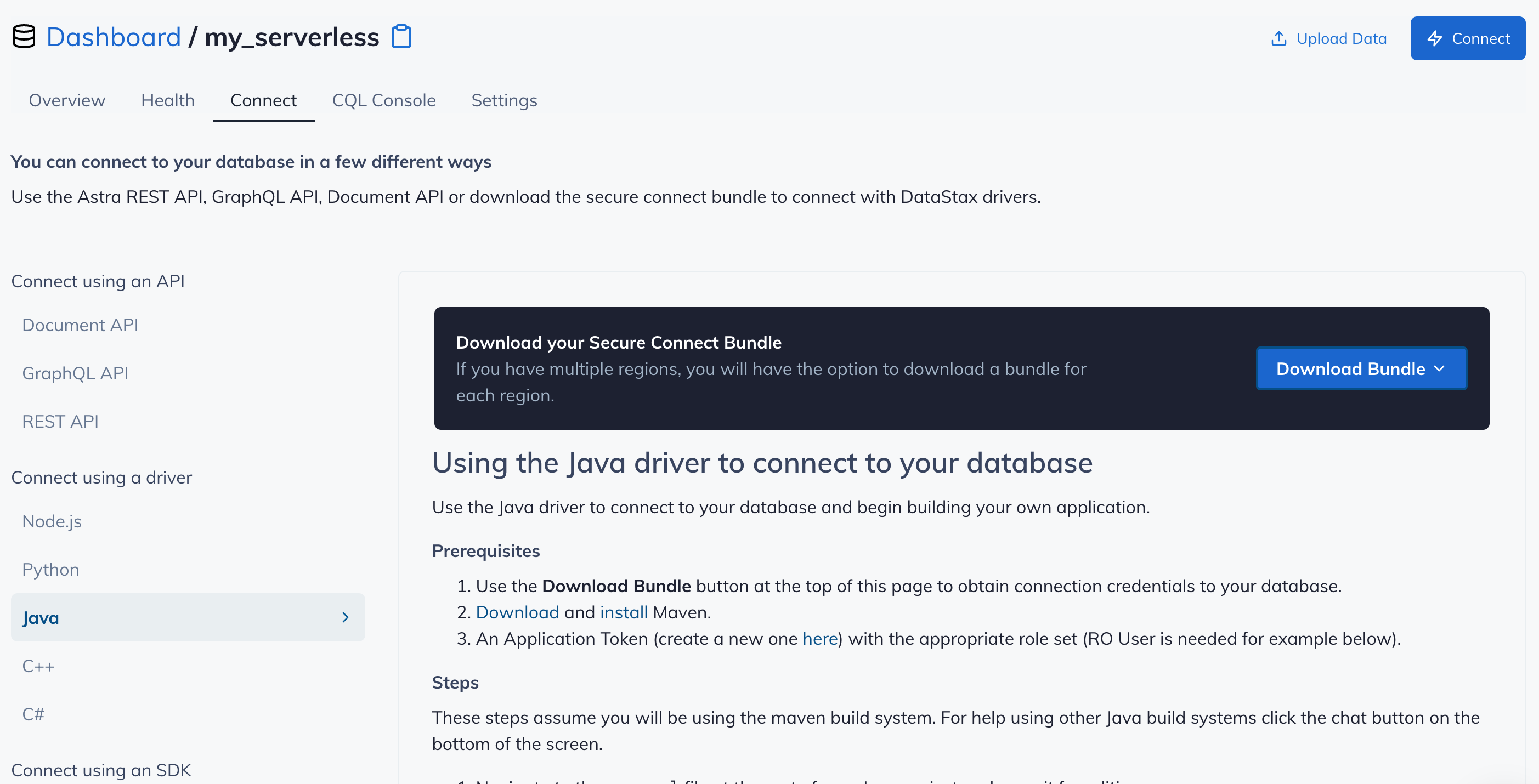
-
Make note of where to use the
Client IdandClient Secretthat is part of the Application Token that we generated earlier.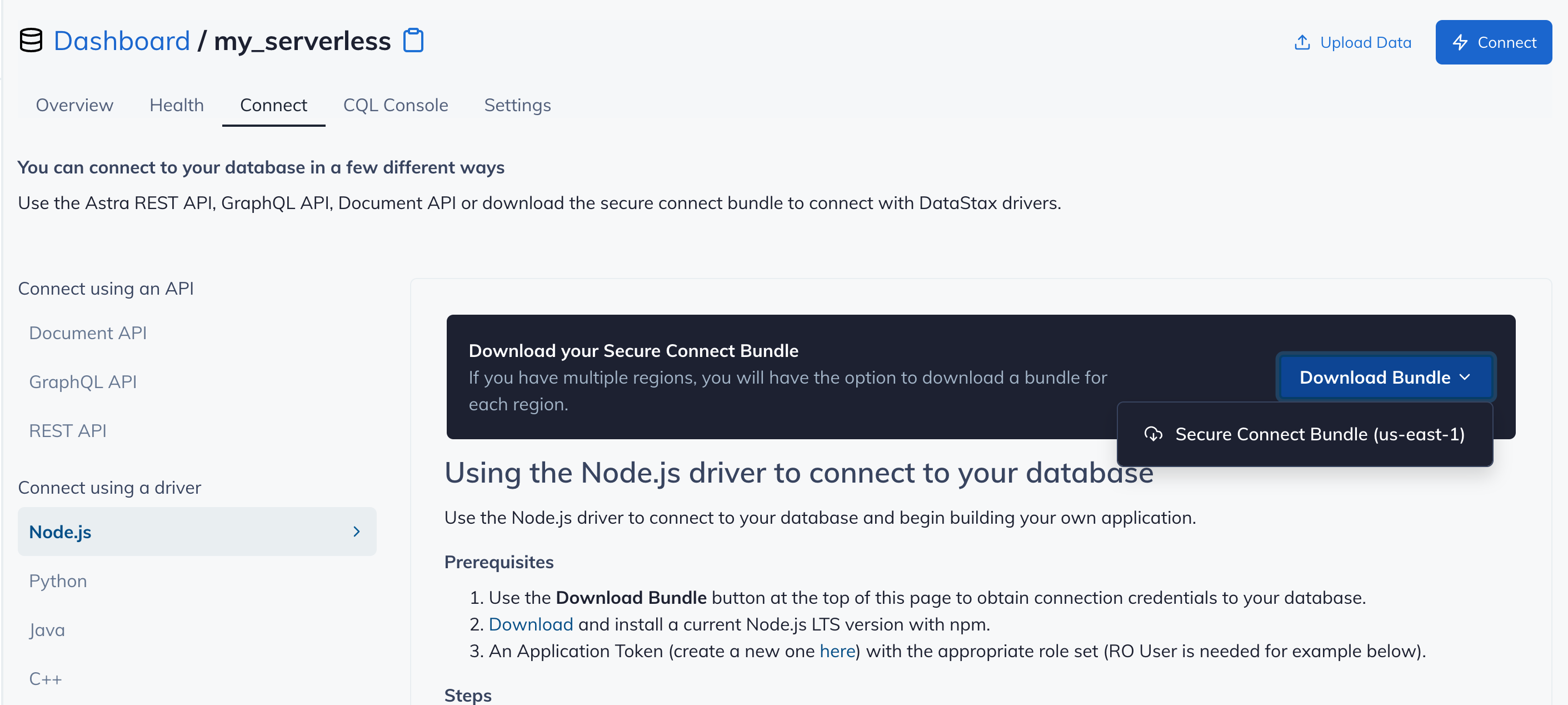
Github
-
Click
Use this templateat the top of the GitHub Repository:
-
Enter a repository name and click 'Create repository from template':

-
Clone the repository:
