Getting Started with Java + Spring + Astra DB
This provides an example REST backend built in Java using Spring Boot for use with the Getting Started with Astra UI.
50 minutes • Intermediate
Updated June 24, 2022
Getting Started with Apache Cassandra™ and Java using DataStax Astra DB
50 minutes, Intermediate, Start Building
This provides an example REST backend built in Java using Spring Boot for use with the Getting Started with Astra UI.

Objectives
- How to connect to Astra DB via the Secure Connect Bundle
- How to manage a Cassandra Session within a JAVA web application
How this Works
This is an example of a Spring Boot Microservice for use with the Astra Getting Started UI which is found here.
Get Started
To build and play with this app, follow the build instructions that are located here: https://github.com/DataStax-Examples/getting-started-with-astra-java
Prerequisites
Let's do some initial setup by creating a serverless(!) database.
DataStax Astra
-
Create a DataStax Astra account if you don't already have one:

-
On the home page. Locate the button
Create Database
-
Locate the
Get Startedbutton to continue
-
Define a database name, keyspace name and select a database region, then click create database.

-
Your Astra DB will be ready when the status will change from
PendingtoActive💥💥💥
-
After your database is provisioned, we need to generate an Application Token for our App. Go to the
Settingstab in the database home screen.
-
Select
Admin Userfor the role for this Sample App and then generate the token. Download the CSV so that we can use the credentials we need later.
-
After you have your Application Token, head to the database connect screen and select the driver connection that we need. Go ahead and download the
Secure Bundlefor the driver.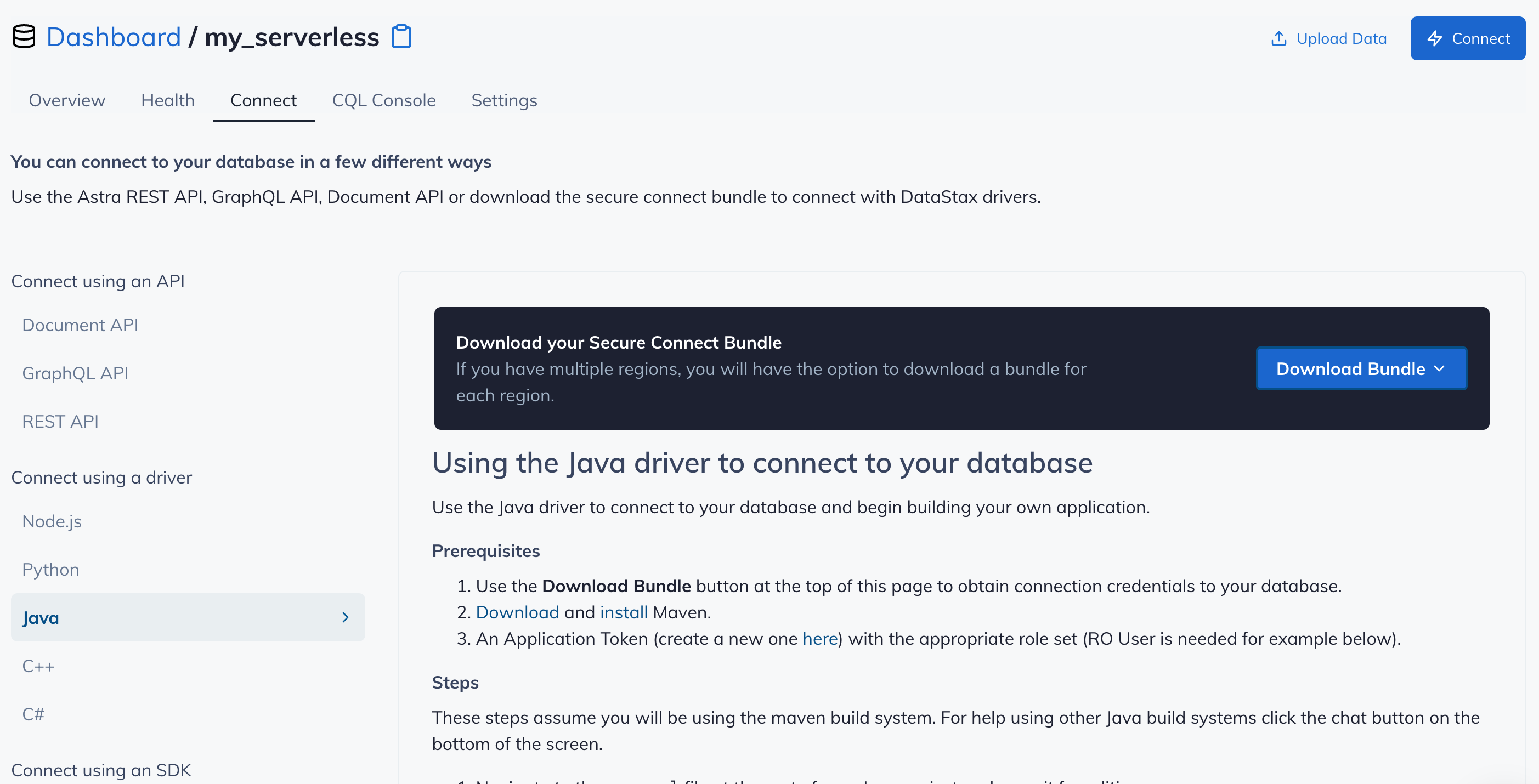
-
Make note of where to use the
Client IdandClient Secretthat is part of the Application Token that we generated earlier.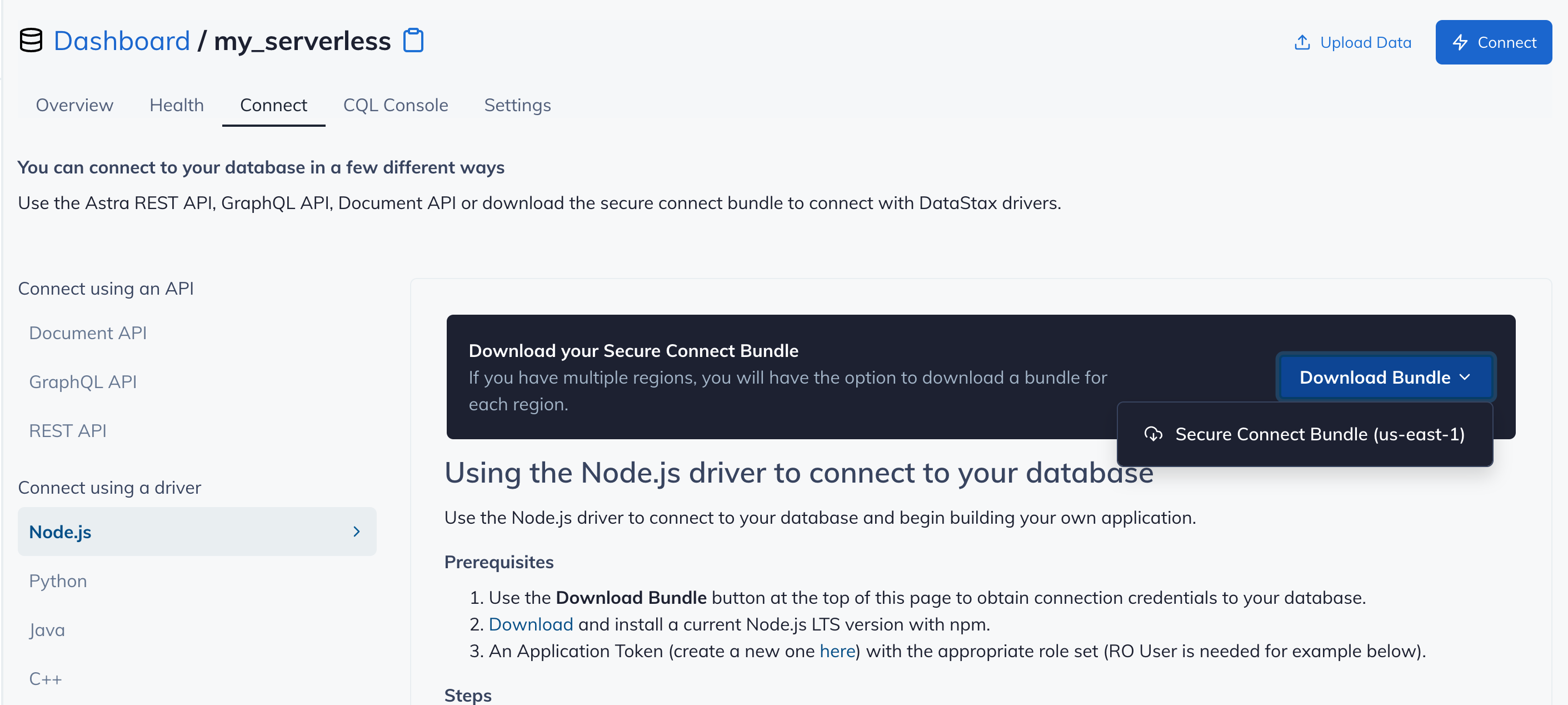
Github
-
Click
Use this templateat the top of the GitHub Repository:
-
Enter a repository name and click 'Create repository from template':

-
Clone the repository:

🚀 Getting Started Paths:
Make sure you've completed the prerequisites before starting this step
Running on your local machine
Make sure that you have:
- Java 11
- An Astra DB compatible Java driver, instructions may be found here to install this locally.
- An Astra database with the CQL schema located in schema.cql already added.
- The username, password, keyspace name, and secure connect bundle downloaded from your Astra DB. For information on how to obtain these credentials please read the documentation found here
This application is a Spring Boot web application. This sample can be run from the root directory using:
cd getting-started-with-astra-java
mvn spring-boot:run
This will startup the application running on http://localhost:8080
You will know that you are up and working when you get the following in your terminal window:
16:23:01.569 INFO com.datastax.astra.GettingStartedWithAstra : Started GettingStartedWithAstra in 1.851 seconds (JVM running for 2.39)
Access the API documentation from a browser
Note: If you want to change the listening port of the application, locate the file src/main/resources/application.yml and change key server.port
Setup the user interface to use this backend
To setup the UI to connect to Java backend define a .env file in the getting-started-with-astra-ui project main directory. Inside the file it should have one entry pointing to this project's API endpoint:
BASE_ADDRESS=http://localhost:8080/api
Once you start that project with a npm run build it will point the UI to the backend API which will then be using Astra DB as a database. When you first connect to the UI, a dialog box will open asking for Astra DB connection information.