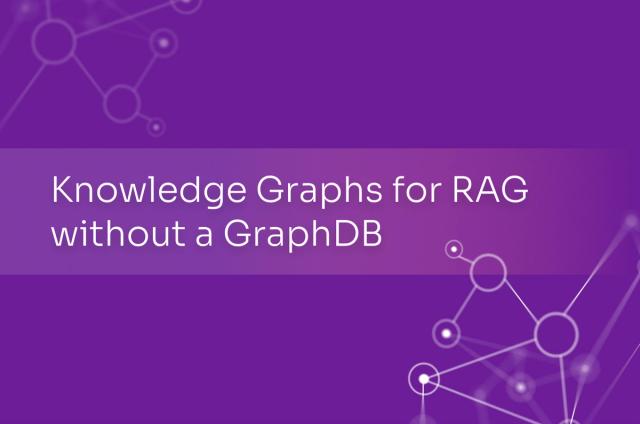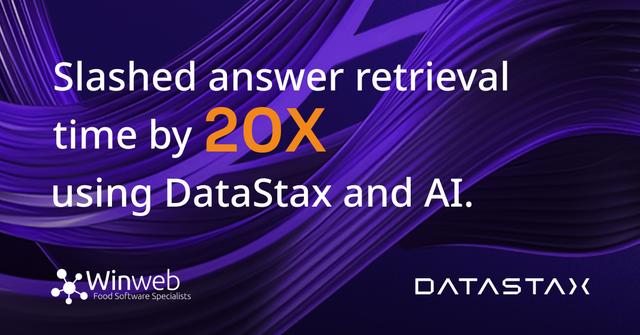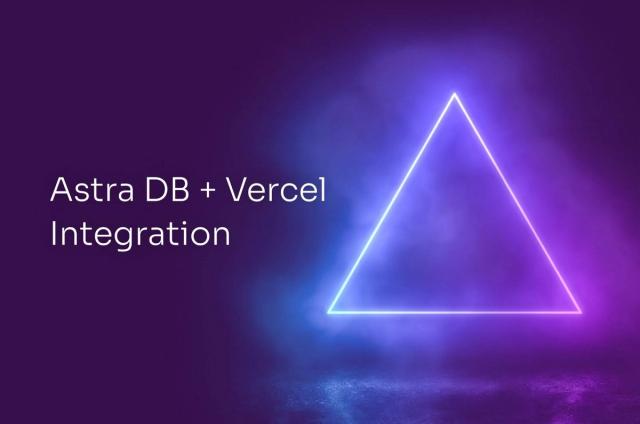Technology•March 29, 2022
How to Connect Temporal.io to Astra DB in Just 5 Easy Steps with CQL-Proxy
This is the second post in a three-part series on how to connect Astra DB—a managed cloud-native database—with open-source Temporal.io to more easily manage even your heaviest workloads with the high performance and reliability of Apache CassandraⓇ.
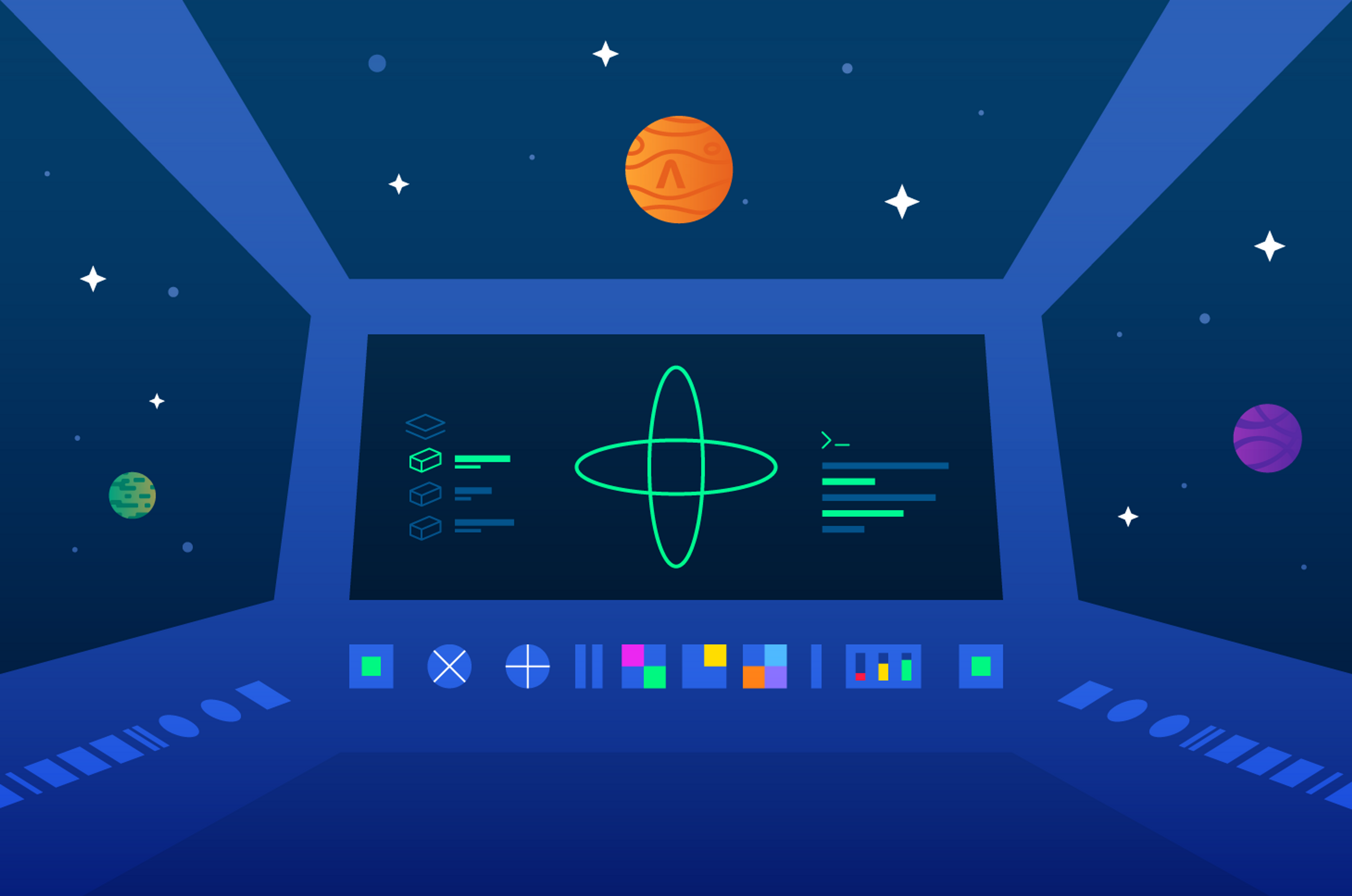
ASTRA_TOKEN=<your Astra token> ASTRA_DATABASE_ID=<your DB ID>
docker-compose -f docker-compose-schema.yaml run temporal-admin-tools \ -ep cql-proxy -k temporal setup-schema -v 0.0 docker-compose -f docker-compose-schema.yaml run temporal-admin-tools \ -ep cql-proxy -k temporal update-schema -d schema/cassandra/temporal/versioned/
2022-03-02T22:23:27.618Z INFO Validating connection to cassandra cluster. {"logging-call-at": "cqlclient.go:112"}
2022-03-02T22:42:53.526Z INFO Connection validation succeeded. {"logging-call-at": "cqlclient.go:118"}
2022-03-02T22:42:53.526Z INFO Starting schema setup {"config": {"SchemaFilePath":"","InitialVersion":"0.0","Overwrite":false,"DisableVersioning":false}, "logging-call-at": "setuptask.go:57"}
2022-03-02T22:42:53.526Z DEBUG Setting up version tables {"logging-call-at": "setuptask.go:67"}
2022-03-02T22:42:54.120Z DEBUG Current database schema version 1.6 is greater than initial schema version 0.0. Skip version upgrade {"logging-call-at": "setuptask.go:116"}
2022-03-02T22:42:54.120Z INFO Schema setup complete {"logging-call-at": "setuptask.go:131"}services:
cql-proxy:
container_name: cqlproxy
image: datastax/cql-proxy:v${CQL_PROXY_VERSION}
...
environment:
- ASTRA_TOKEN=${ASTRA_TOKEN}
- ASTRA_DATABASE_ID=${ASTRA_DATABASE_ID}
- HEALTH_CHECK=truedocker-compose up
% alias tctl="docker exec temporal-admin-tools tctl"
% tctl --ns test namespace register -rd 1 % Namespace test successfully registered.
c, err := client.NewClient(client.Options{HostPort: "127.0.0.1:7233", Namespace: "test"})